RIDE COMMAND features for Slingshot are available through an app for mobile devices and on the Slingshot RIDE COMMAND website.
Homepage
On the homepage, you will see your Slingshot vehicle, tracked rides and the vehicle's ride time.
You can add your vehicle by entering the Vehicle Identification Number (VIN) or through Bluetooth® pairing. Once your vehicle is added to the Garage, you can add maintenance records, view vehicle warranty information and more. Read How to Add a Vehicle to Your Garage for help.
Map Screen
The MAP button at the bottom of the screen will take you to a map, centered around your current location. From the map screen, you can select which points of interest and map layers display on the map and start a tracked ride.
From the map screen, you can follow your location by selecting the locate target button in the lower-left-hand corner of the screen. Tap the target button to toggle the view of the map.
To start a tracked ride, tap the TOOLS button in the bottom-right-hand corner of the screen.
From the map tools menu, select TRACK RIDE. You can pause your ride and then complete the ride by pressing STOP.
Using the TOOLS button, you can also select which points of interest and map layers are displayed on the screen.
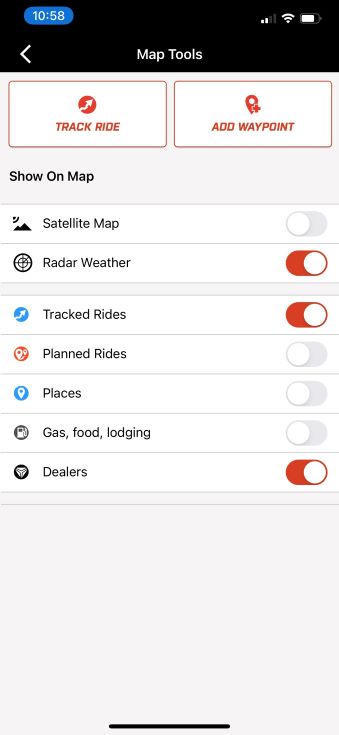
Rides
From the RIDES tab of the app, users can access their routes, tracked rides, saved places and collections by tapping through the buttons on the top menu.
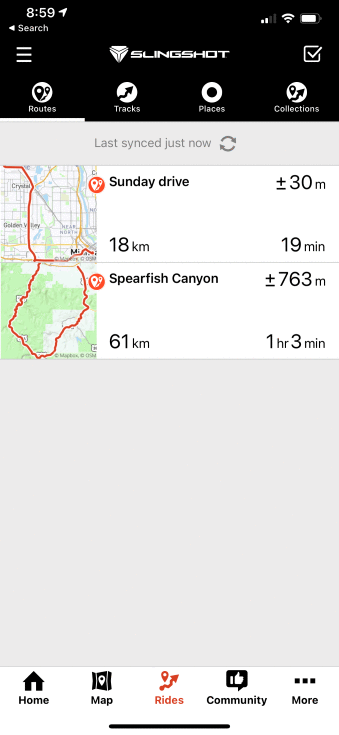
Community
Community is a feature of RIDE COMMAND that creates a place to find and share rides, places and events. It includes an activity feed to see recently added content and an explore page that allows discovery of content by type, location, ride length, rating, date and more.
With Community, you can interact with other users on the Slingshot App and website. Users will be able to view public content posted by other users. The update allows you to filter content by location, ride length, dates and rating, as well as search recent posts. You can also like and rate another user's content. Like counts and ratings are visible to anyone on the RIDE COMMAND website or app.
Users can save content and refer back to the content later from their Saved list. On saved content, any updates/changes made to the public content will be visible. Users also have the option of saving a copy of public content besides events. A private copy of the item is saved in the user’s Rides/Places tab. Updates to the original public item will not be reflected in the user’s saved copy.
You can also create and post public or private events. Public events will automatically be posted to the public activity feed. When creating a new event, the user can now add photos, tracked rides, planned routes and website links to the event description.
The community page can be accessed by selecting COMMUNITY at the bottom of the screen. The first screen is the Activity feed, where all recent posts are shown and ordered by newest first. Tapping on any item shows its details page, where you can see the full details, rate, thumbs up, view the 3D flyover (for tracks and routes) and view the content on the full map. From this page, you can create a post or plan a public or private event.
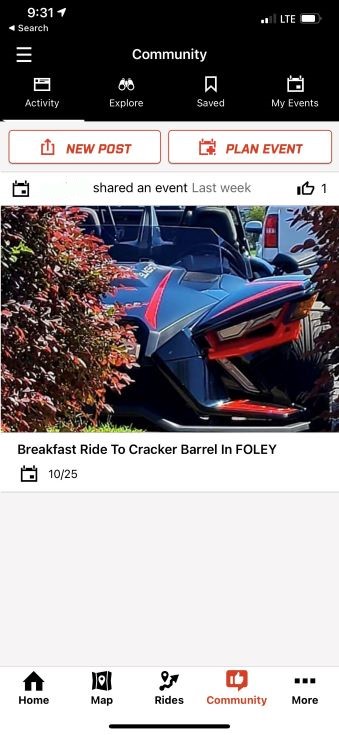
To search for events, navigate to the EXPLORE tab from the top menu. You can then find events, rides and places that other users have shared.
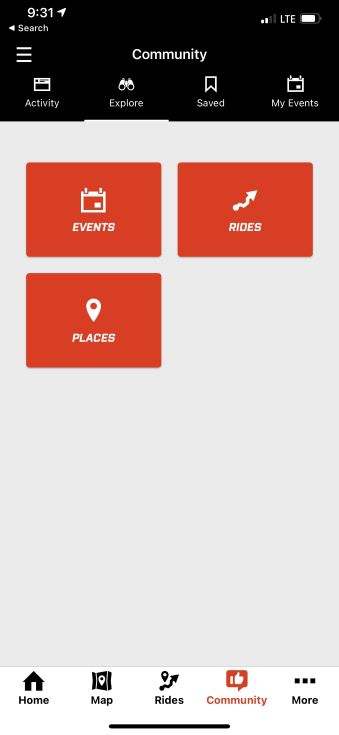
Under the SAVED tab, you can see other users' content that you have saved.
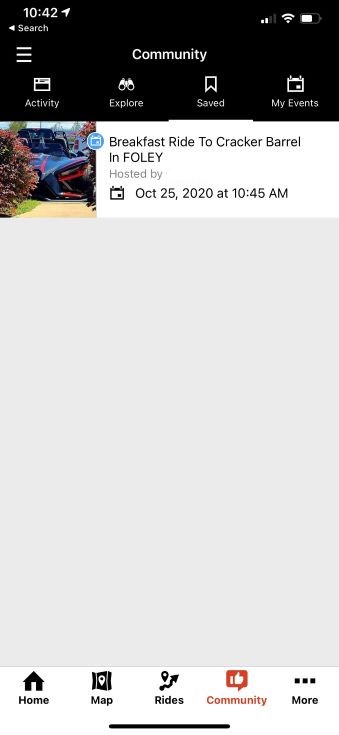
In the MY EVENTS tab, you can view and edit your events or create new ones.
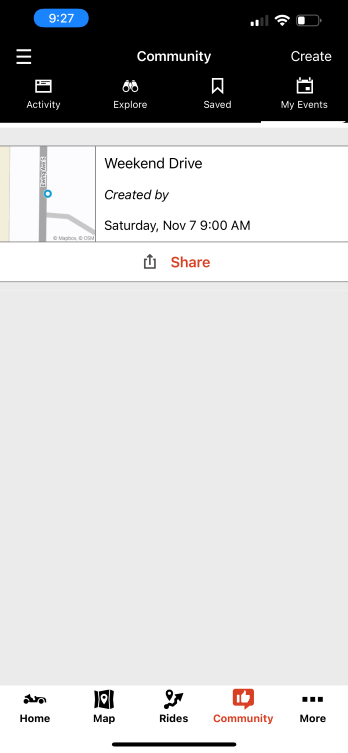
When creating your event, you can choose whether it is private or public by toggling the slider next to PUBLIC EVENT. Public events are shared with and can be saved by other users on the Slingshot App and website. When creating your event, you can set a date, time and also add photos and links. Use the STREET ADDRESS text box to enter an exact address as shown in the photo below. To set a location by dragging a pin on the map, select SET MEETING LOCATION and a map will appear, as shown below.
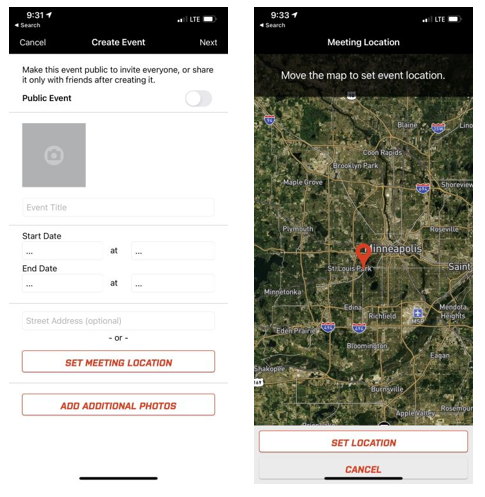
Select NEXT, where you have the option to add web links and a description to your event. When finished, select CREATE in the upper-right-hand corner.
More
Under the MORE tab, you can access Group Ride and your Garage, Track a Ride and find Slingshot Dealers near you.
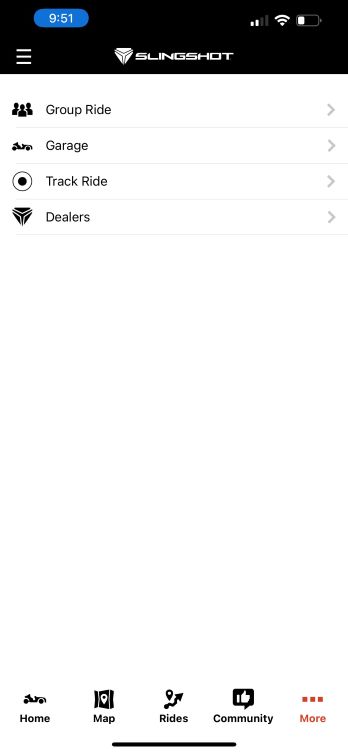
The Slingshot App is available on the App Store® for iPhone® and iPad®, as well as on Google Play®.
For more information or to log in to your account, visit the Slingshot RIDE COMMAND website.
Bluetooth® is a registered trademark of Bluetooth Sig, Inc.
Google Play® is a registered trademark of Google LLC
App Store®, iPad® and iPhone® are registered trademarks of Apple Inc.
Unless noted, trademarks are the property of Polaris Industries Inc.
© 2022 Polaris Inc.









