Adding a Polaris vehicle to your Garage allows you to access helpful information about your vehicle. You can record maintenance tasks, view vehicle details such as the VIN, access Owner's Manuals, view DIY maintenance videos and more.
For more information about your account, read Slingshot Account Experience.
Slingshot App
Before adding a vehicle to your Garage, download the Slingshot App. The app is available for iPhone® and iPad® and on Google Play®.
1. Open the Slingshot App and log in.
2. Select the MORE button in the bottom-right-hand corner of the screen and then select GARAGE.
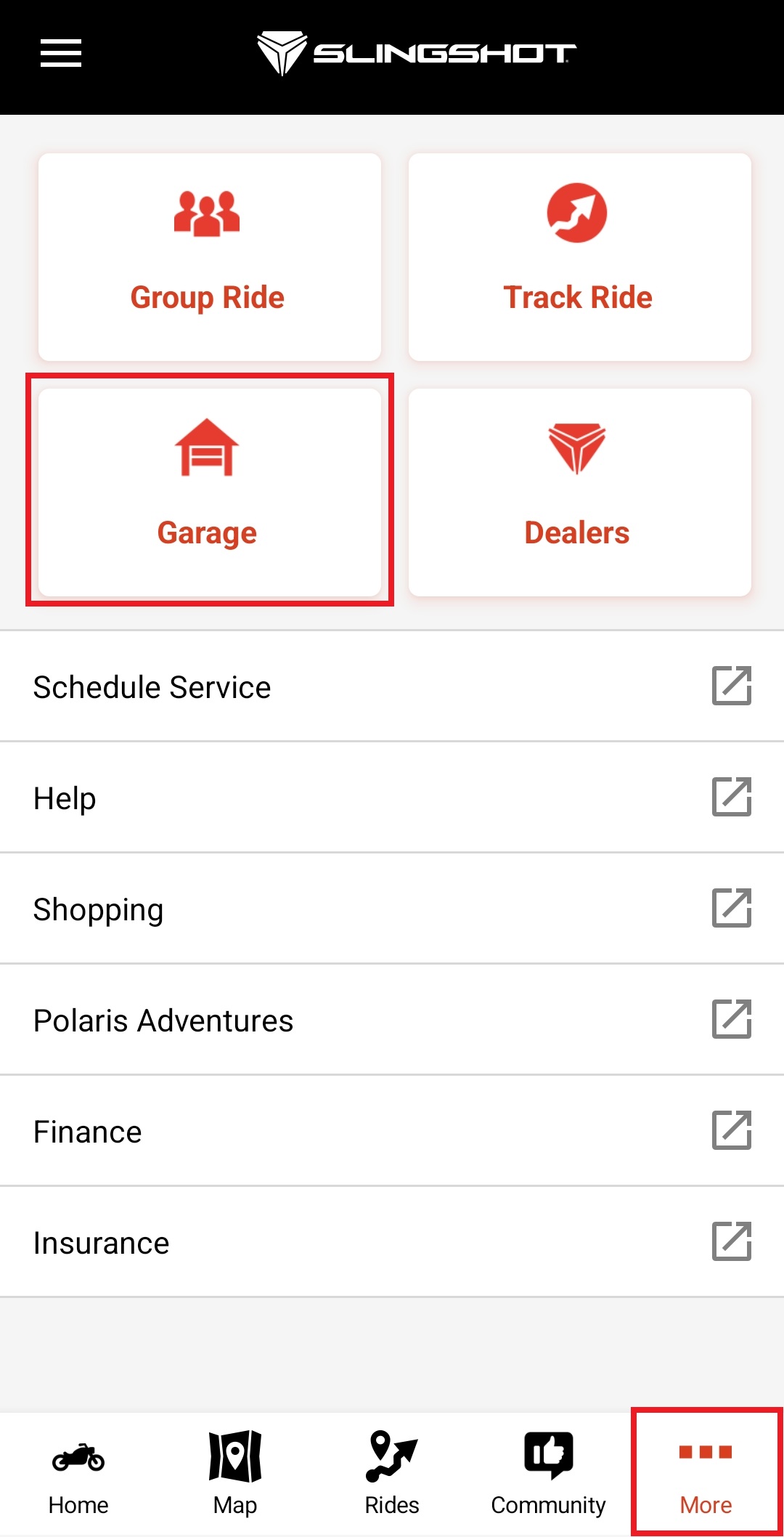
3. Click the "+" button to add your vehicle.
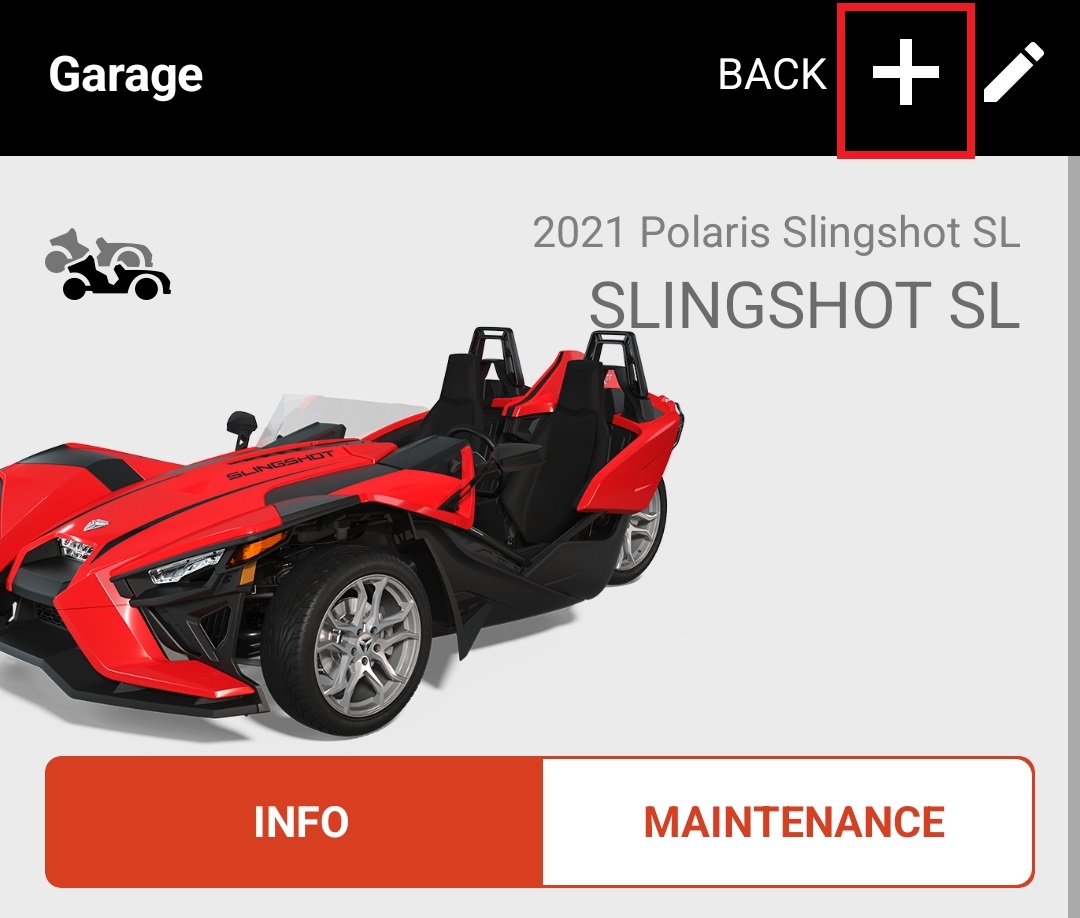
4. Add your vehicle using the Vehicle Identification Number (VIN) or by logging in to your account on the display powered by RIDE COMMAND.
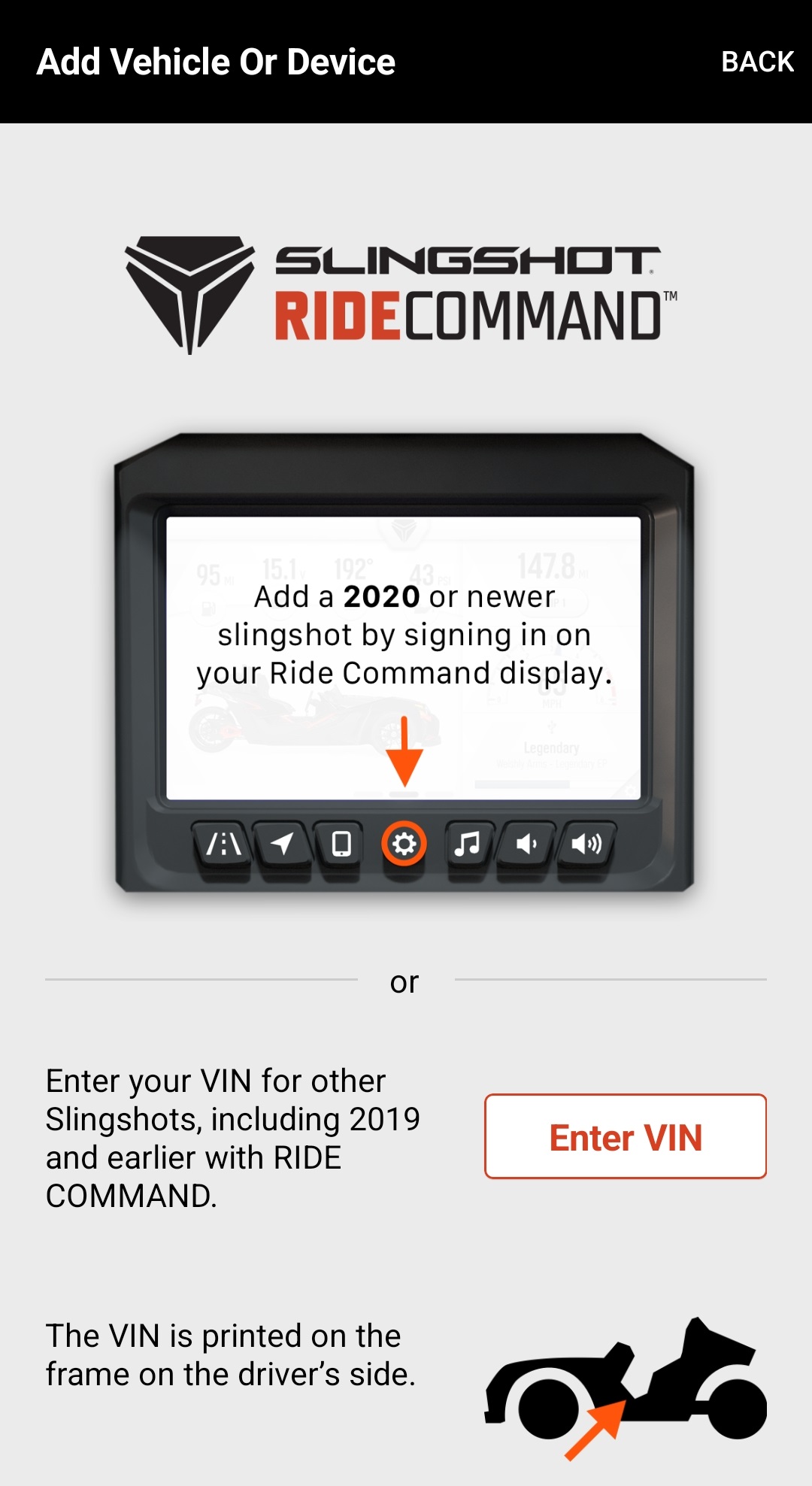
5. Once you have successfully added it to your Garage, your vehicle information will populate the page. You then can add another vehicle by pressing "+" or change the vehicle information by selecting the pencil/edit icon in the upper-right-hand corner of the screen.
RIDE COMMAND Website
You can also add your vehicle to your Garage on the RIDE COMMAND website.
1. Navigate to the RIDE COMMAND website, and log in to your account.
2. Go to your Garage, either by (1) selecting GARAGE at the top bar or (2) by selecting your account name in the right corner of the screen to open the menu and clicking GARAGE.
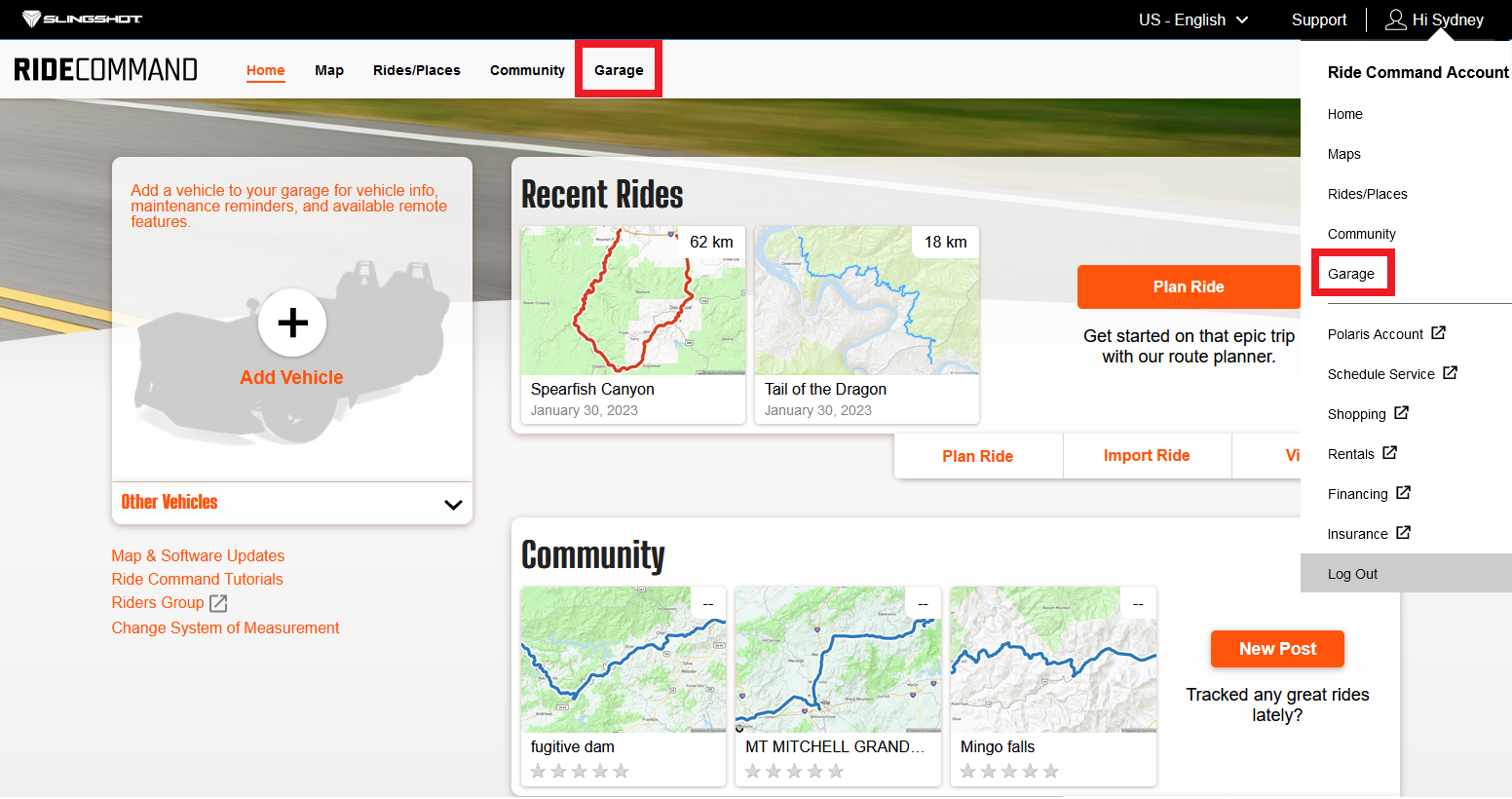
3. Click on the "+" to add a new vehicle.
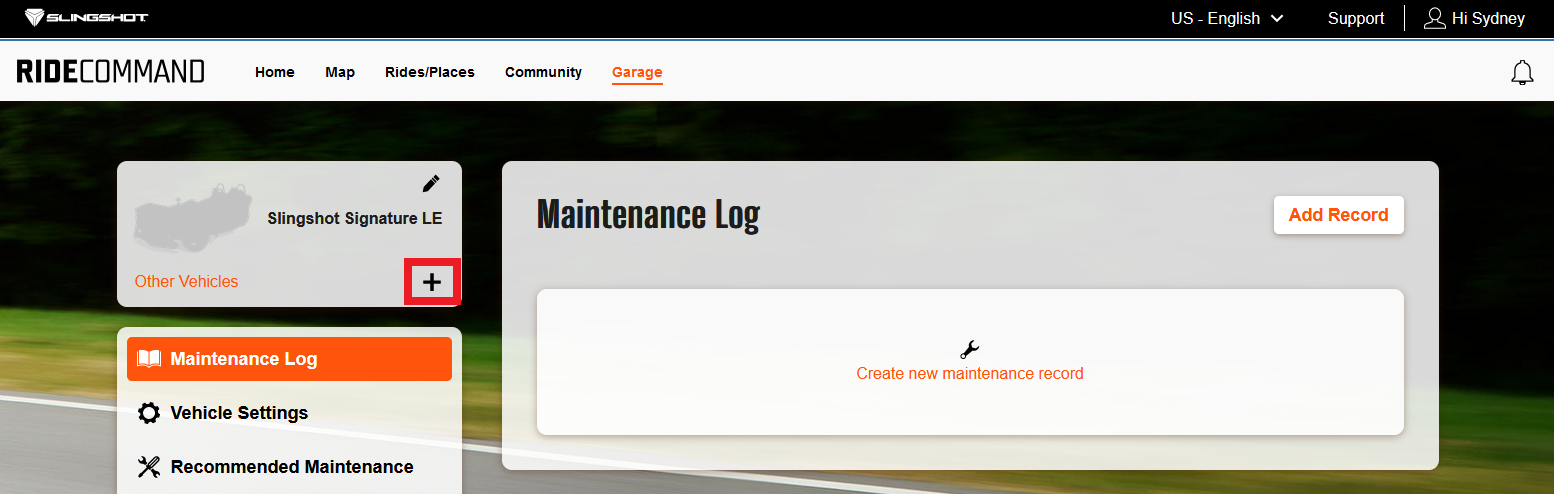
4. There will be a popup prompting you to add your vehicle by logging in on the display or by entering the Vehicle Identification Number (VIN).
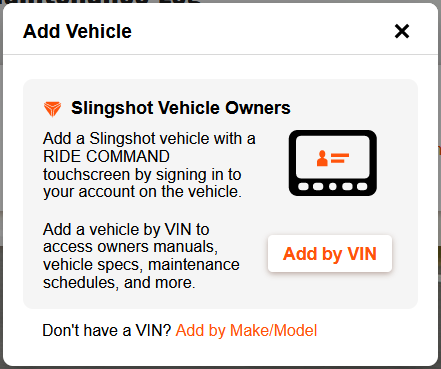
5. Add your vehicle by VIN, and its information will populate the next page. Adding by Make/Model will give you fewer personalization options and information about your vehicle.
For help locating your VIN, read VIN and Information Label Locations.
For more about your account, read Slingshot Account Experience.
For more information, see your authorized Slingshot Dealer. Find a dealer near you with the Dealer Locator.
Maintenance tips, procedures and specifications can be found in your Owner's Manual.
To find diagrams and replacement part numbers, use the online parts catalog.
Google Play® is a registered trademark of Google LLC
iPad® and iPhone® are registered trademarks of Apple Inc.
Unless noted, trademarks are the property of Polaris Industries Inc.
© 2023 Polaris Industries Inc.









