The settings menu is where you can personalize the navigation system on your model year 2017-19 Slingshot equipped with RIDE COMMAND. You can configure settings like language, speed units, time formats, audio settings and vehicle settings.
To get to the settings menu, click the Slingshot logo at the top of the screen.
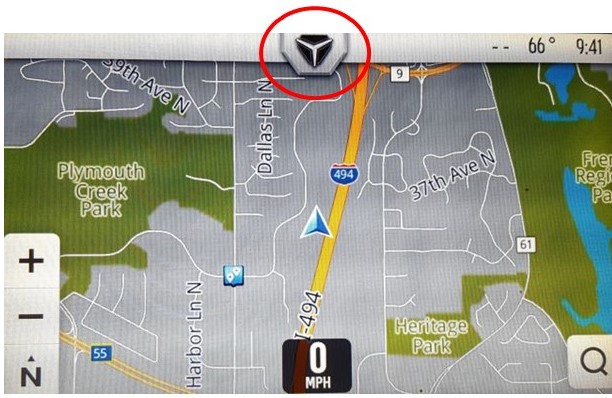
The resulting dropdown menu will allow you access to both the dimer settings and the settings button.
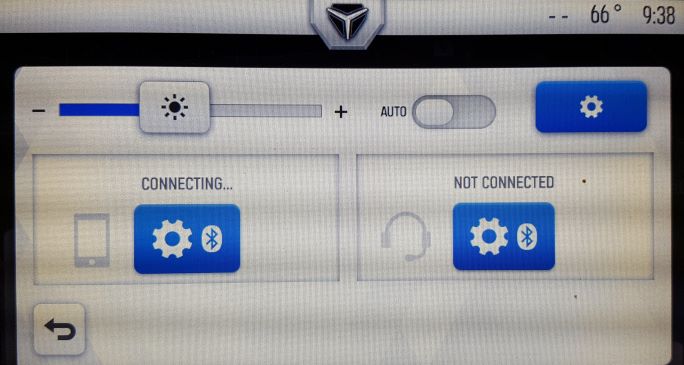
To change your display settings, click the settings button in the upper right corner.
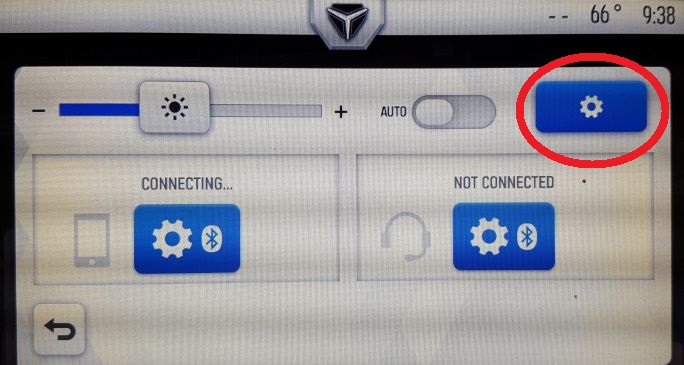
There are four different settings buttons on the left side of the screen: general, time, audio and vehicle.
General Settings
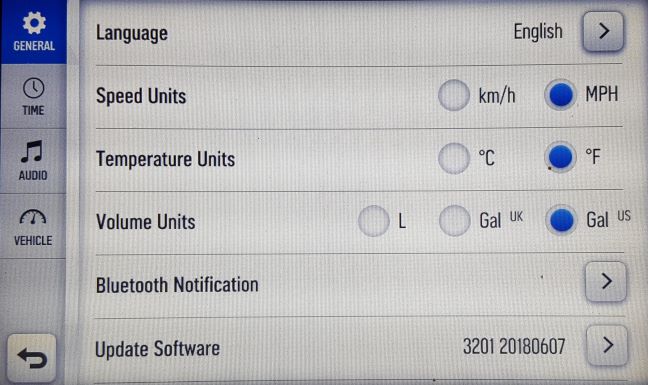
From the general settings menu, you can change the language, set the speed units to MPH or KPH, set the temperature units to Fahrenheit or Celsius, set the volume units to gallons or liters, set the pressure units to PSI or bar, update the software and update maps.
Time Settings
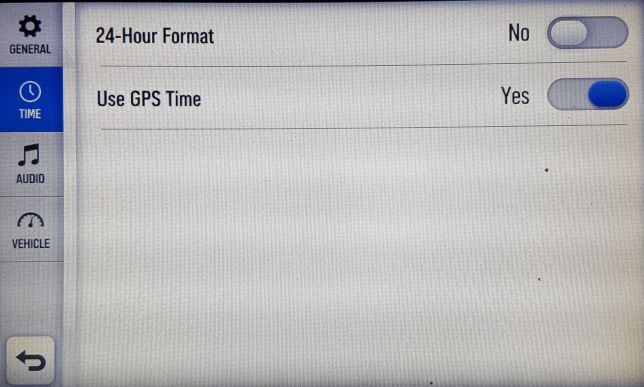
From the time settings menu, you can choose a 12-hour or 24-hour time format and enable GPS time, which automatically sets the time to the time zone you currently are in. If you don’t enable GPS time, you can set the time manually and enable or disable daylight saving time.
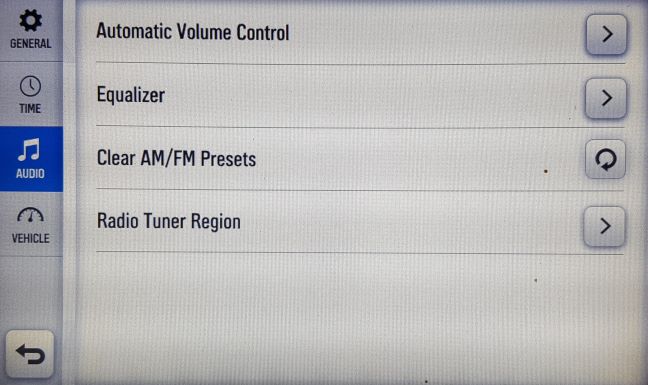
The audio settings allow you to enable automatic volume control, adjust the equalizer, clear the AM/FM presets and set the radio tuner region.
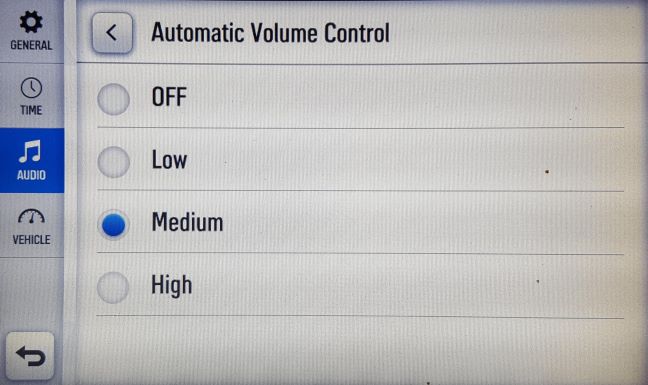
Automatic volume control allows you to change how much the audio level changes as you speed up or slow down and can be set to low, medium or high. It also can be turned off.
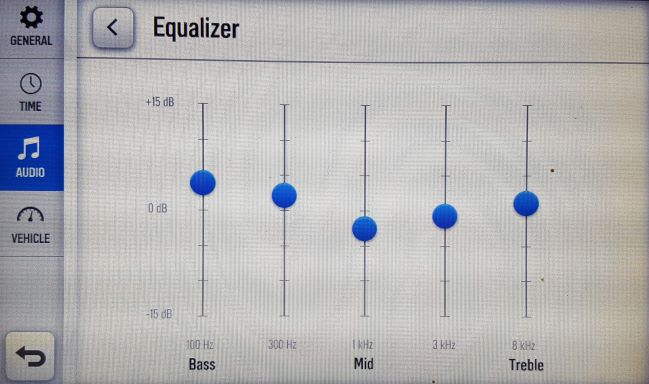
The equalizer lets you adjust the bass, mids and treble.
Vehicle Settings
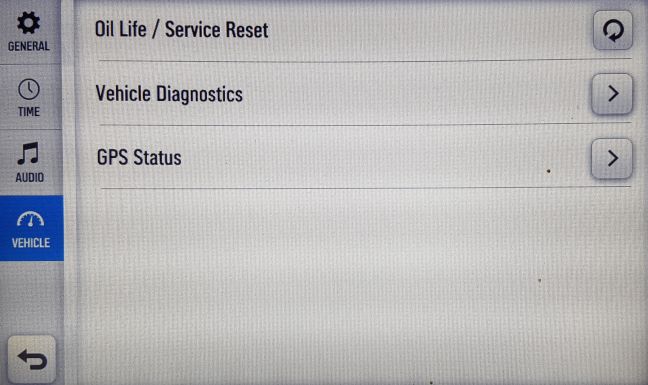
From the vehicle settings menu, you can do an oil life/service reset, access vehicle diagnostics and view your GPS status.
For more information, visit the Slingshot RIDE COMMAND website.
Unless noted, trademarks are the property of Polaris Industries Inc.
© 2022 Polaris Industries Inc.









