Model year 2017 to 2019 Slingshot vehicles equipped with RIDE COMMAND have a 7-inch, multi-touch display. This display gives you access to Bluetooth®, AM/FM Radio, Weather Radio, USB audio, vehicle information and turn-by-turn directions.
The RIDE COMMAND console, pictured below, features seven hard buttons.
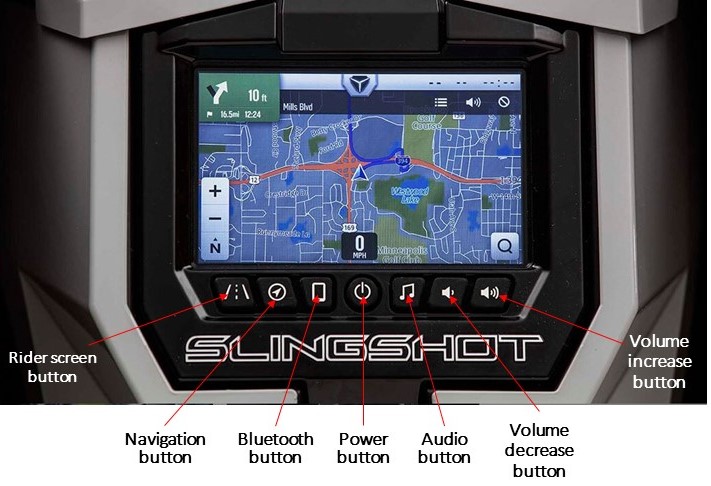
Rider Screen Button
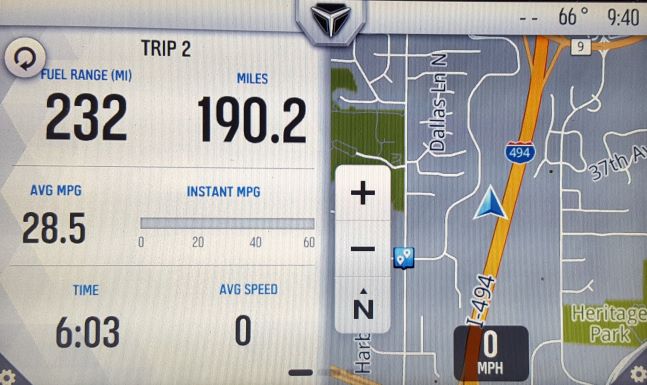
The rider screen button allows you to access the customizable split screen menu system, ride data, vehicle status and vehicle information.
To customize the split screen menu, click the options buttons on the lower corners of the screen and choose which information you’d like displayed.
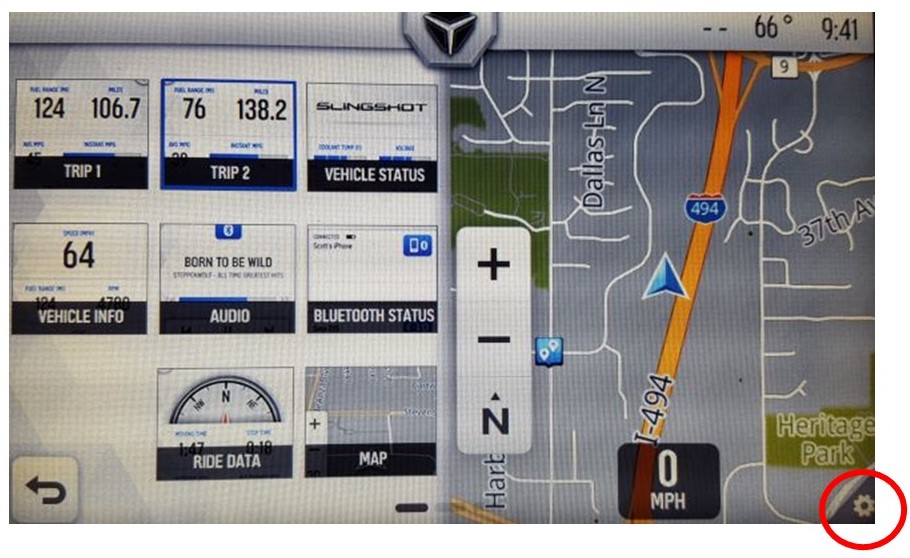
Navigation Button
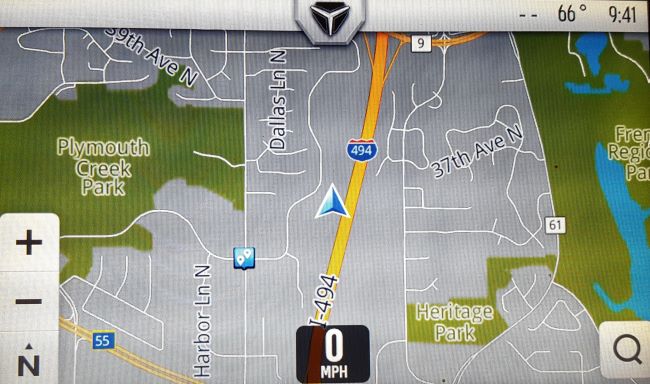
The navigation button is where you can find RIDE COMMAND navigation features. Find directions and look up addresses, gas stations and other points of interest.
To plan a route, click on the search button in the lower right corner of the screen.
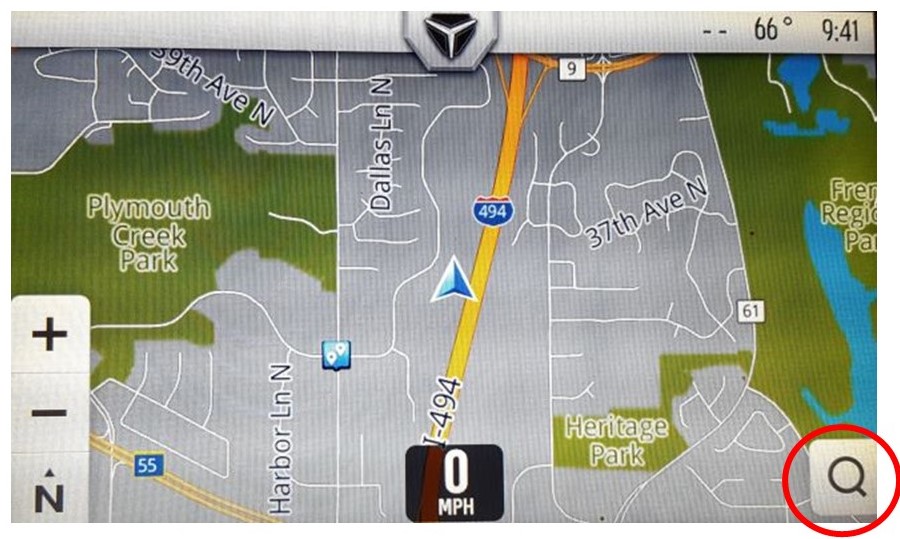
You can either enter a specific address or search for points of interest or gas stations. To enter an address, first choose a country.
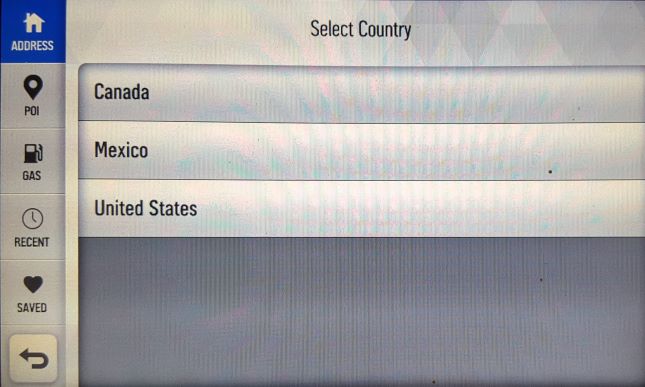
Then choose a state.

Then enter the city.
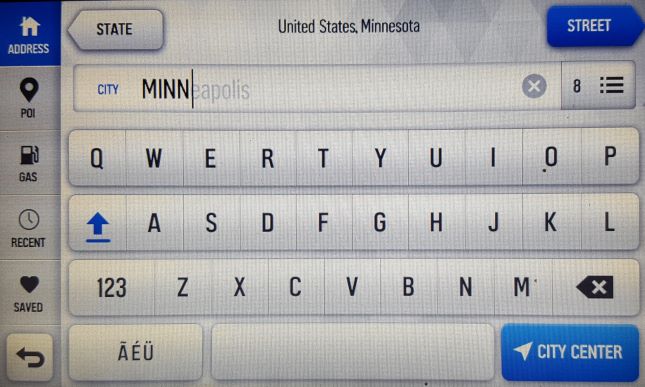
Next enter the street name.
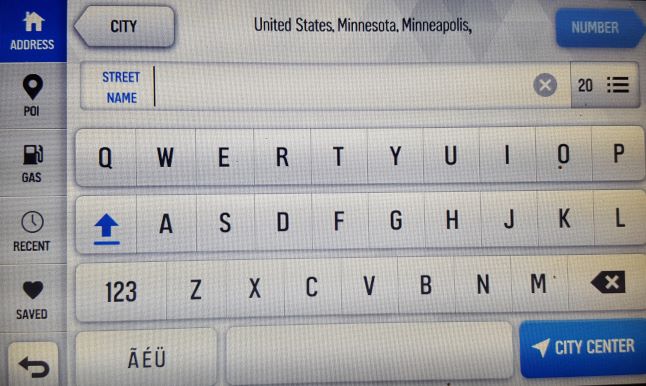
Lastly, enter the street number.
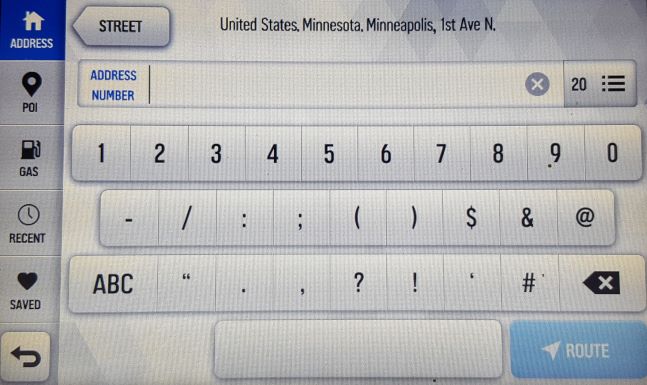
This will bring you to your turn-by-turn navigation.
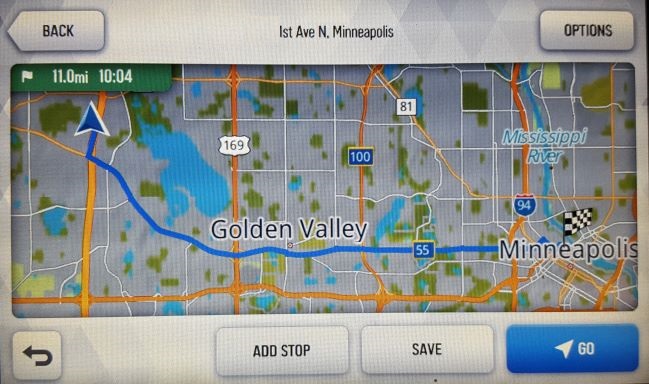
The OPTIONS button in the upper right corner of the screen allows you to choose between the fastest, shortest and most scenic routes. It also gives you the option to avoid highways and tolls.
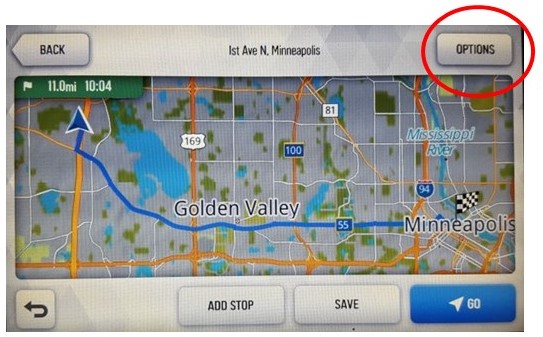
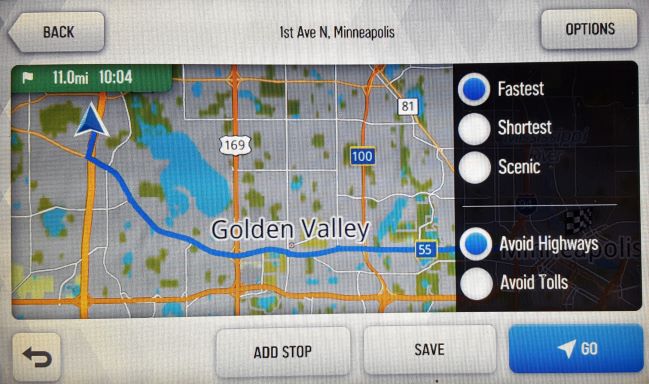
To add another stop or stops, click the ADD STOP button and enter the address or point of interest.
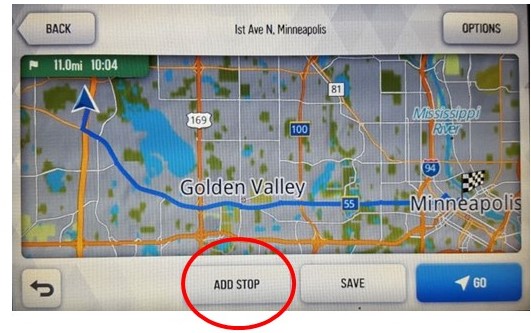
Reorder the stops using the up and down button at the bottom of the screen.
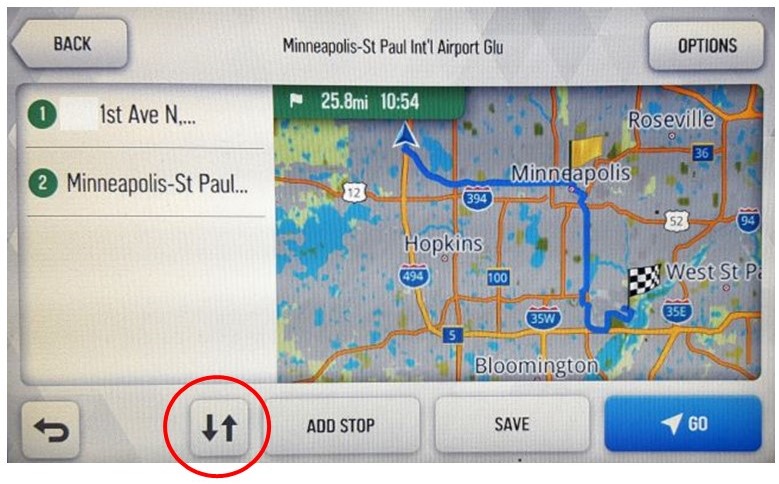
Bluetooth® Button
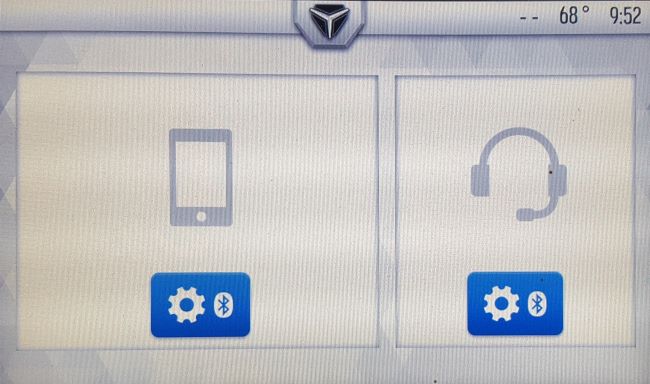
The Bluetooth® button can be pressed to pair a phone (left) or headset (right) to the display.
Note: A headset MUST be connected to make and receive calls via Bluetooth® on RIDE COMMAND.
Power Button
The power button turns the display on and off while your Slingshot is in use.
Audio Button
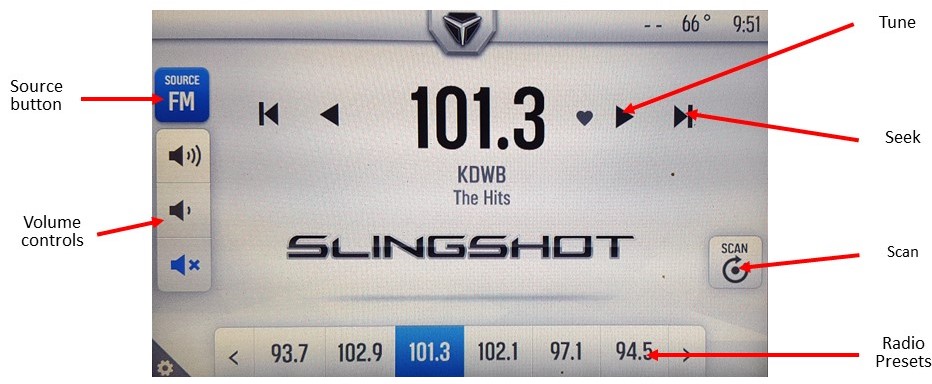
The audio button allows you to change the audio source and set radio presets.
To change the source, push the source button and choose from FM, AM, weather radio, Bluetooth® and USB.
To turn the audio off, use the mute button on the left-hand side of the screen or turn the volume all the way down. You can do this from the display or with the steering wheel controls, if equipped.
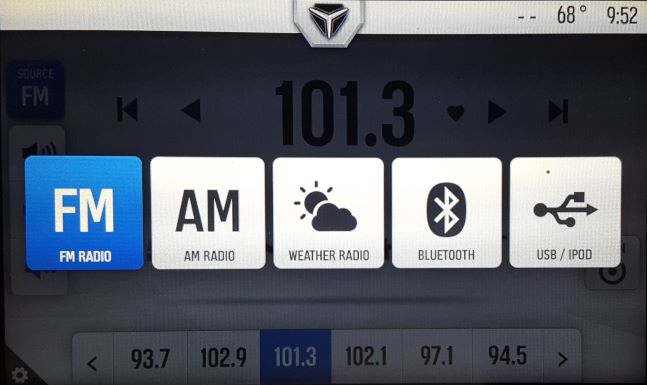
For more information on playing audio from your display, read Playing Music with the 2017-2019 7" Display Powered by RIDE COMMAND.
Volume Buttons
The volume decrease button adjusts the volume downward. To mute the audio, hold the volume decrease button until the audio level reaches zero.
The volume increase button adjusts the volume upward.
For more information, visit the Slingshot RIDE COMMAND website.
Find a dealer near you with the Dealer Locator.
Maintenance tips, procedures and specifications can be found in your Owner's Manual.
To find diagrams and replacement part numbers, use the online parts catalog.
Bluetooth® is a registered trademark of Bluetooth Sig, Inc.
iPod® is a registered trademark of Apple Inc.
Unless noted, trademarks are the property of Polaris Industries Inc.
© 2024 Polaris Industries Inc.









