On-road vehicles require a headset pairing to listen to turn-by-turn navigation, music and answer phone calls. You can pair multiple headsets to your vehicle, but only one headset can be connected at a time. After the vehicle is powered on, charged and nearby headsets that have previously been paired to the vehicle will automatically connect.
Note that Bluetooth® pairing is disabled when the vehicle is moving.
10U SENA® Headset Pairing
Before using the 10U Bluetooth® headset with any other Bluetooth® devices for the first time, you will need to pair them together. You can pair the 10U with Bluetooth®-equipped mobile phones, Bluetooth® stereo devices (like MP3 players or vehicle-specific Bluetooth GPS navigation) and with other SENA® Bluetooth® headsets. The pairing operation is required only once for each Bluetooth® device. The headset remains paired with the devices and automatically reconnects to them when they are within range. You will hear a high-toned single beep and a voice prompt whenever the headset reconnects to the paired device. You will hear “Phone connected” when a mobile phone is connected and “Media connected” to a Bluetooth® stereo device.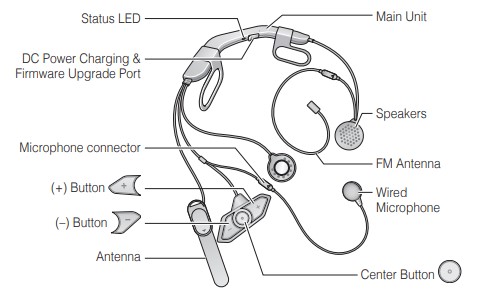
Mobile Phone and Bluetooth® Stereo Device Pairing
1. Press and hold the center button for 10 seconds until you hear the voice prompt of "Configuration menu."
2. Tap the (+) button until you hear a voice prompt of "Phone pairing."
3. Search for Bluetooth® devices on your mobile phone. Select the 10U in the list of devices detected on the mobile phone.
4. Enter 0000 for the PIN. Some mobile phones may not ask for the PIN.
5. The mobile phone confirms that pairing has completed, and the 10U is ready to use. You will hear a voice prompt of "Your headset is paired."
6. If the pairing process is not completed within 3 minutes, the 10U headset will return to stand-by mode. If pairing is unsuccessful, repeat these steps until the headset has been paired to your phone.
Note: If a Bluetooth® connection between the headset and a mobile phone is disconnected, press the Center Button for 3 seconds until you hear a high tone single beep to recover the Bluetooth® connection immediately. If the Bluetooth® connection between the headset and a media player is disconnected, press the Center Button for 1 second to recover the Bluetooth® connection and play.
Second Mobile Phone or Bluetooth® Device Pairing
Typical Bluetooth® headsets can connect with only one Bluetooth® device, but a second mobile phone pairing allows the headset to connect with another Bluetooth® device such as a second mobile phone, an MP3 Player, or the SENA® SR10, the Bluetooth® adapter.
1. To enter the voice configuration menu, press and hold the Center Button for 10 seconds until you hear the voice prompt of "Configuration menu."
2. Tap the (+) Button until you hear a voice prompt of "Second mobile phone pairing."
3. Search for Bluetooth® devices on your mobile phone. Select the 10U in the list of the devices detected on the mobile phone.
4. Enter 0000 for the PIN. Some mobile phones may not ask for the PIN.
5. The mobile phone confirms that the pairing has completed and the 10U headset is ready to use. You will hear a voice prompt of "Your headset is paired."
Note: If you have two audio (A2DP) devices connected to your headset then the audio from one device will interrupt the audio from the other device. For example, if you are playing music from the primary mobile phone, it can be interrupted by playing music from the secondary mobile phone and vice versa.
For further instructions on connecting to your SENA® headset, consult the User's Guide.
Other SENA® Headset Pairing
To pair your SENA® SMH 10, 10S, 20S, 20S EVO, or 30K device, follow these steps:
1. On the Ride Command display navigate to Settings > Bluetooth. Select ADD DEVICES to open the Bluetooth® pairing pop-up screen.
2. Make sure that the Bluetooth® device (headset) is powered on and set to pairing mode.
3. Headset pairing must be initiated from the Ride Command display. Devices in pairing mode will appear in a list on the Ride Command display.
4. Pair the headset by selecting the headset from the list of devices on the Ride Command display.
5. Once the headset has been paired to the Ride Command display, it will appear in the list of the paired devices.
Troubleshooting
If you are unable to pair your Bluetooth® headset, restart the vehicle and try again.
If you are unable to use the Bluetooth® device after pairing:
- Restart the vehicle and Ride Command display.
- Disconnect/Reconnect the device back and try again.
For more information, FAQs, manuals and support, visit SENA® Support.
Bluetooth® is a registered trademark of Bluetooth Sig, Inc.
SENA® is a registered trademark of SENA Technologies, Inc.
Unless noted, trademarks are the property of Indian Motorcycle International, LLC
© 2022 Indian Motorcycle International, LLC









